Culture: de
Protokollierung eines Besuchs
How to Log a Bench Visit
Logging a visit helps others discover what benches are like in real life. Share a rating, write your thoughts, and upload photos to inspire future visitors.
Why Log a Visit?
Logging a visit helps build a richer picture of each bench’s real-world use and quality. It also lets you keep a personal record of the places you've explored and discovered.
- Share your experience – Let others know what it was like to sit there.
- Rate the bench – Leave a star rating based on comfort, view, or location.
- Keep a record – Track benches you've visited and build your personal map of discoveries.
How to Log a Visit
You can log a visit directly from the selected bench page in just a few steps:
From the bench’s detail page, tap the "Visits" tab and then click the "Log your visit" button.
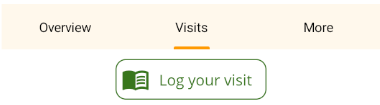
Enter your visit details:
- Stars – Rate the bench or your personal experience.
- Date – Choose when you visited.
- Comment – Share your thoughts about the visit.
- Add Photos – Make it memorable (bench selfies welcome!). Learn how
You can also log a visit without entering any details — just click "Log visit" to record that you've been there.
Adding Photos to Your Visit
Make it memorable. Photos give others a better sense of the bench and surrounding area.
How to: Upload Photos
Tap the 'Add photos' button:
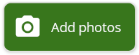
Then choose one of the two options:
-
1a. Camera icon – Take a new photo.

-
1b. Folder icon – Select an image from your camera roll.

You can upload multiple images by repeating step 1a or 1b.
Optionally add a short caption to each image.
Images appear in the order you select them. Re-order by dragging and dropping.
To remove an image, tap the vertical ellipsis icon on the image, then select Remove.
Tap 'Done' to finish. Images will appear on the 'Log your visit' page. You can still change them by clicking the 'Add photos' button again.
