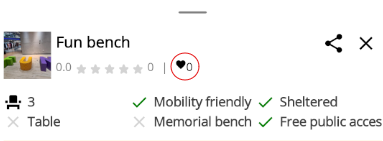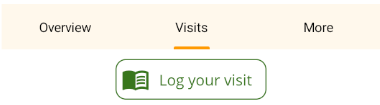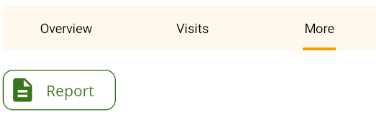Culture: it
Visualizzazione dei dettagli della panchina
Understand the Bench Detail Page
Learn what you can see and do when viewing a bench in EveryBench. Whether you're planning a visit or exploring local spots, this page helps you get the most from each listing.
Ways to View Bench Details
There are a few ways to open and explore the bench detail page:
How to: Open Bench Details
Bench details from the search page:
- 1a. From the Search results list – Tap on a bench to view its details. The bench location will also be highlighted on the map.
- 1b. Tap a bench icon on the Map – The bench details will appear automatically.
In both cases, you can drag the bench detail panel up or down to view more or less information.
Benches can also be viewed via lists on the User page and Profile page. The bench detail layout and functionality are the same.
Bench Details
Each bench page provides detailed information and interactive features.
What’s Included
Bench name, number of seats, and main features – Includes mobility-friendly access, shelter, memorial dedication, and public availability.
Additional details are shown in collapsible sections:
- Location: Bench address or area
- Facilities: Nearby amenities like toilets, bins, or water
- Transport: Whether near a transport hub (bus/train/ferry/airport)
- Appearance: Back rest, colour, and bench material
Bench photos – Tap any image to enlarge it for a better view.
Visit information – See people who have visited the bench in the “Visits” tab. The number of visits is also shown under the bench name.
Founder’s description – A longer description shared by the person who added the bench.
Bench founder – The user who added the bench is shown at the bottom of the page.
What You Can Do
Bench pages aren’t just for viewing — you can interact and contribute in several ways. These features require you to be logged in:
Bench Page Actions
Share a Bench – Click the share icon in the top-right of the bench header to copy or send a link.
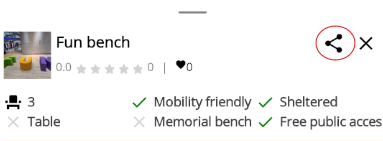
Further details
Edit Bench – If you originally added the bench, you’ll see an “Edit” option at the bottom of the page.
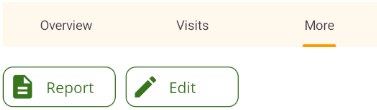
Further details