Culture: ja
ベンチを追加する方法
How to Add a New Bench
Help expand the EveryBench community by adding benches others can enjoy. Set a location, enter the details, and upload helpful photos.
Choose a Bench Location
You can add the location in three ways:
How to: Set a Bench Location
On the search page, click the orange '+' icon in the top right corner:
![]()
Then choose one of the following:
- My location – uses your current GPS location.
- Photo location – uses the photo’s embedded location data. (Must be enabled on your device.)
- Choose on map – drag and zoom to the bench location manually.
Click the orange 'Add bench details' button:
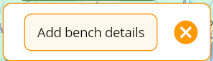
This will take you to the form to describe the bench.
Enter Bench Details
Include key information to help others understand what makes this bench special.
How to: Enter Bench Details
Bench Name – Choose a unique or memorable name. For memorial benches, consider a respectful dedication.
Seats – Indicate the number of seats the bench has.
Main Features – Note special features like a table, shelter, mobility-friendly access, public access, or if it's a memorial bench.
Nearby Facilities – Mention facilities such as toilets, bins, postboxes, or drinking water.
Transport Access – Indicate if the bench is part of a transport hub (e.g. bus stop, train station).
Appearance – Describe the bench’s material and colour (e.g. wooden, metal, green-painted).
Add Photos
Help others visualize the bench and surroundings.
How to: Upload Photos
Tap the 'Add photos' button:
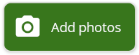
Then choose one of the two options:
-
1a. Camera icon – Take a new photo.

-
1b. Folder icon – Select an image from your camera roll.

You can upload multiple images by repeating step 1a or 1b.
Optionally add a short caption to each image.
Images appear in the order you select them. The first image becomes the bench thumbnail. Re-order by dragging and dropping.
To remove an image, tap the vertical ellipsis icon on the image, then select Remove.
Tap 'Done' to finish. Images will appear on the 'Add Bench' page. You can still change them by clicking the 'Add photos' button again.
What’s next...
Log your bench visit: leave a comment, add photos, and rate it.
View your favourites: quickly access benches you've saved.
Report a bench: if something’s wrong, let us know.
